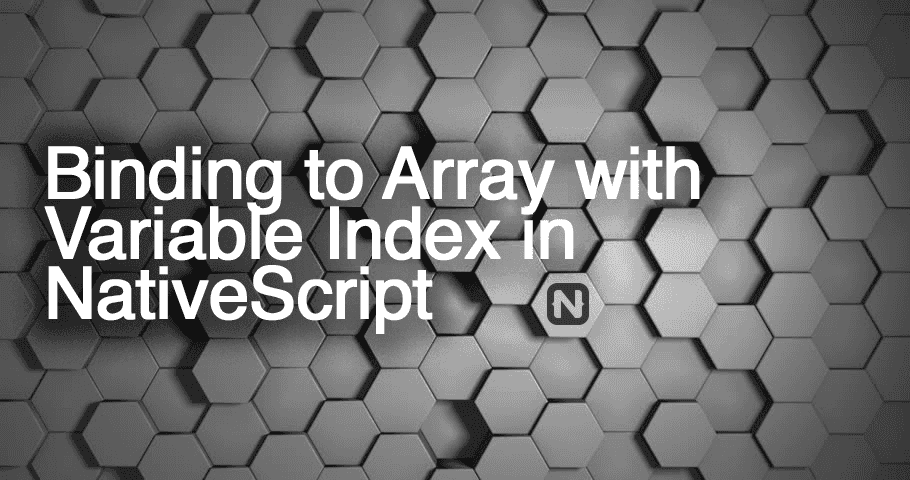Bind to Array with Variable Index in NativeScript
Let's say you are in a situation where you want to show the user the corresponding image when the user selects a particular SegmentedBar…
Take control of your career. Build JavaScript mobile apps.
Let's say you are in a situation where you want to show the user the corresponding
image when the user selects a particular SegmentedBar option in NativeScript Core.
We'll use the <Image> widget to display the image, and <SegementedBar> to
display the options.
The intuitive approach here would be to bind the src property of the Image to {{ images[index] }}. However, this doesn't quite work as you'd expect, and I'll show you a workaround.
Initial Setup
First, a little bit of setup. Here are the files involved in this NativeScript Core app.
home-page.xml
<Page loaded="pageLoaded" unloaded="pageUnLoaded" class="page" xmlns="http://www.nativescript.org/tns.xsd">
<ActionBar title="Binding to array with variable index" class="action-bar">
</ActionBar>
<FlexboxLayout flexDirection="column" class="p-10">
<Image width="50" src="https://play.nativescript.org/dist/assets/img/NativeScript_logo.png" />
<Label class="h2 text-center" text="Flavors of NativeScript" />
<SegmentedBar id="segmentedBar">
<SegmentedBar.items>
<SegmentedBarItem title="{N} - JS" />
<SegmentedBarItem title="{N} - TS" />
<SegmentedBarItem title="{N} - NG" />
<SegmentedBarItem title="{N} - Vue" />
</SegmentedBar.items>
</SegmentedBar>
<!-- Bind the label to `index`th element in the `text` array -->
<Label class="h3 m-10 text-center" text="" />
<!-- Bind the src to `index`th element in the `images` array -->
<Image width="250" src="" />
</FlexboxLayout>
</Page>home-page.js
const HomeViewModel = require('./home-view-model');
const homeViewModel = new HomeViewModel();
exports.pageLoaded = args => {
const page = args.object;
page.bindingContext = homeViewModel;
const segmentedBar = page.getViewById('segmentedBar');
segmentedBar.on('selectedIndexChange', homeViewModel.onIndexChange);
};
exports.pageUnloaded = args => {
const page = args.object;
const segmentedBar = page.getViewById('segmentedBar');
segmentedBar.off('selectedIndexChange');
};home-view-model.js
const observableModule = require('data/observable');
function HomeViewModel() {
const viewModel = observableModule.fromObject({
index: 0,
images: [
'https://shiv19.com/assets/img/logos/js.png',
'https://shiv19.com/assets/img/logos/ts.png',
'https://shiv19.com/assets/img/logos/ng.png',
'https://shiv19.com/assets/img/logos/vue.png'
],
text: [
'NativeScript with JavaScript',
'NativeScript with TypeScript',
'NativeScript with Angular',
'NativeScript with Vue'
],
onIndexChange(args) {
viewModel.set('index', args.object.selectedIndex);
}
});
return viewModel;
}
module.exports = HomeViewModel;Note: At the time of writing this article it is not possible to bind to
selectedIndexChangeevent from the XML file in NativeScript Core, so we're binding it programmatically inhome-page.js.
The Challenge
Before you proceed reading this further, I have a challenge for you. You can try to do this yourself using this playground I've set up. Here is the link to starter code: https://play.nativescript.org/?template=play-js&id=tZVTxB
Did you manage to do it? If yes, well done! If no, read on for the solution!
The Solution
As I've mentioned, the intuitive approach here would be to bind the text property of the label to {{ text[index] }} and bind the src property of the image to {{ src[index] }}.
However, using multiple variables in an expression like that is not supported in NativeScript. So the way we can achieve binding is by specifying the different variables that we will be using, before using them in an expression.
So the correct way to bind it is,
text="{{ text index, text[index] }}"for the label andsrc="{{ images index, images[index] }}"for the image.
Note: The order in which you specify the variables does not matter
Here is the link to the completed code: https://play.nativescript.org/?template=play-js&id=LG7lHa
The Result
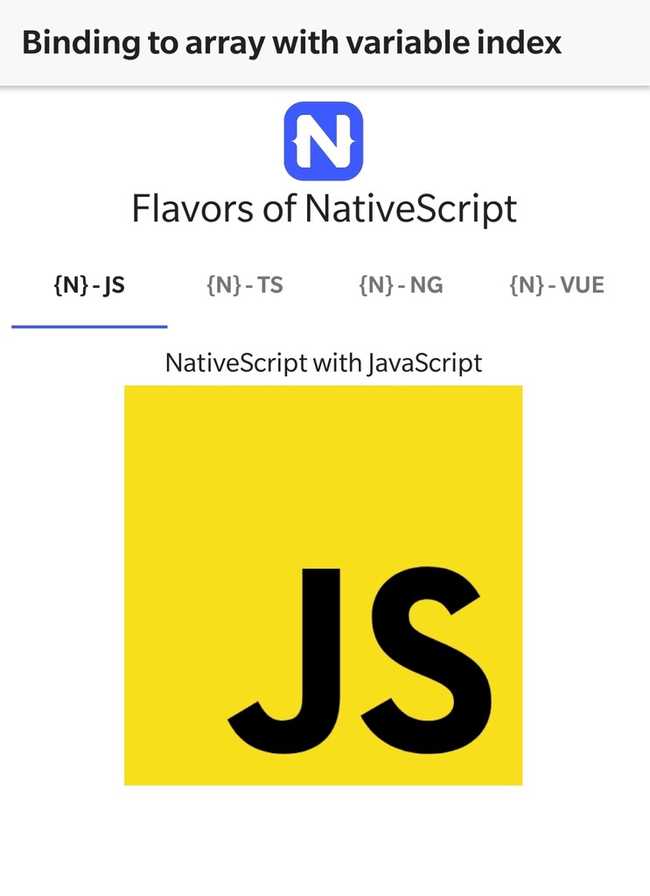
Let me know if you enjoyed this tip on Twitter @MultiShiv19, and what else you'd like to see in these tutorials.