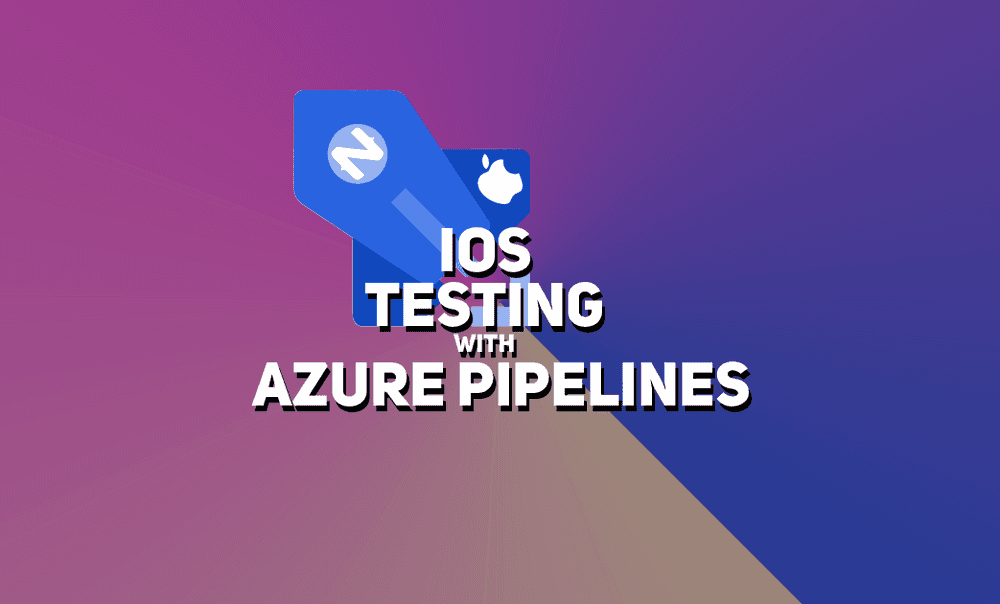iOS Testing with Azure Pipelines
Hey Everybody! I recently wrote a post on automated unit testing with NativeScript using Azure Pipelines. After some requests I am now…
Take control of your career. Build JavaScript mobile apps.
Hey Everybody! I recently wrote a post on automated unit testing with NativeScript using Azure Pipelines. After some requests I am now writing a more detailed iOS post. :)
This post will be specifically for iOS. If you'd like to see how to setup Azure Pipelines in general or for Android, check out my other blog post here
Agenda
-
Install Certificate and Provisioning Profile
-
Set Up Simulator
-
Install Project Dependencies
-
Run Unit Tests
Install Certificate and Provisioning Profile
If you want to run unit tests for iOS then you will need to include your provisioning profile and certificate in order to build the app.
Here are what those tasks look like:
- task: InstallAppleCertificate@2
inputs:
certSecureFile: 'dev_certificate.p12'
certPwd: 'yourPassword'
keychain: 'temp'
- task: InstallAppleProvisioningProfile@1
inputs:
provisioningProfileLocation: 'secureFiles'
provProfileSecureFile: 'dev.mobileprovision'You will need to upload your certificate and provisioning profile to Azure SecureFiles.
NOTE: We set
keychain: 'temp'. This means the keychain will be deleted after the pipeline runs.
The arguments for certSecureFile and provProfileSecureFile are the name of the corresponding file in Azure Secure Files
Set Up Simulator
Since we selected MacOS-10.14 as the vmImage in the pool, the VM will have XCode installed which means it already has some iOS simulators installed.
Install Project Dependencies
Similar to my other blog post, we need to install project dependencies again.
- task: NodeTool@0
inputs:
versionSpec: '10.x'
displayName: 'Install Node.js'
- script: |
npm install -g @angular/cli
displayName: 'npm install -g @angular/cli'
- script: |
npm install -g nativescript
displayName: 'npm install -g nativescript'
- task: CmdLine@2
inputs:
script: |
npm install
workingDirectory: 'demoApp'
displayName: 'npm install'Notice again we set workingDirectory to the root of our project.
4 Run Unit Tests
Now we need to add another task to set up the VM and run unit tests.
- task: CmdLine@2
inputs:
script: |
echo -e "y\ny\nn\nn\nn\nn\nn\nn\nn\ny\ny\ny\ny\ny\n" | tns setup
tns test ios --justlaunch
workingDirectory: 'demoApp'
displayName: 'Run iOS unit tests'NOTE:
echo -e "y\ny\nn\nn\nn\nn\nn\nn\nn\ny\ny\ny\ny\ny\n"is used to skip through the setup prompts. It will install only iOS dependencies and skip all the Android stuff.
Final Review
Here is my final azure-pipelines.yml file:
trigger:
- master
- dev
pool:
vmImage: 'macOS-10.14'
jobs:
- job: iOS_Tests
displayName: iOS Tests
steps:
- task: NodeTool@0
inputs:
versionSpec: '10.x'
displayName: 'Install Node.js'
- script: |
npm install -g @angular/cli
displayName: 'npm install -g @angular/cli'
- script: |
npm install -g nativescript
displayName: 'npm install -g nativescript'
- task: CmdLine@2
inputs:
script: |
npm install
workingDirectory: 'demoApp'
displayName: 'npm install'
- task: CmdLine@2
inputs:
script: |
echo -e "y\ny\nn\nn\nn\nn\nn\nn\nn\ny\ny\ny\ny\ny\n" | tns setup
tns test ios --justlaunch
workingDirectory: 'demoApp'
displayName: 'Run iOS unit tests'
I hope this helps you implement automated testing in your NativeScript apps!