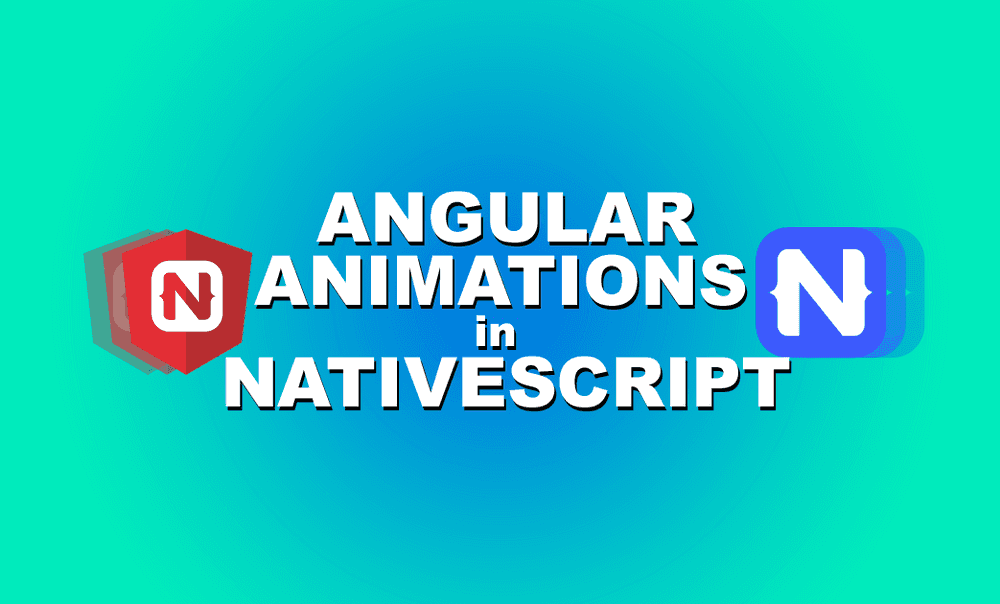Using Angular Animations in NativeScript
Here is another way you could implement animations in your NativeScript applications. If you are using NativeScript Angular, you have the…
Take control of your career. Build JavaScript mobile apps.
Here is another way you could implement animations in your NativeScript applications. If you are using NativeScript Angular, you have the ability to use Angular's animation system in your app. This should be identical to the one you would use in a regular angular web project. Angular's animation system is built on CSS functionality, which means that you can only animate properties that you could animate using CSS. This method doesn't introduce new animatable properties, it is just a different way of implementing your animations.
A common use case for this method of animation that I will cover in this tutorial is adding an enter/leave animation to your *ngIfs. Instead of having your components appearing and disappering abruptly, you could add a quick fade or slide transition to improve the user experience.
Setup
We will need the @angular/animation dependency in order to create these animations. Verify that it is already listed as a dependency in your package.json, if its not, we can add it by running the following command
npm install @angular/animation --saveWe will also need to import NativeScriptAnimationsModule in our app.module.ts to make it available throughout the app.
// app.module.ts
import { NativeScriptAnimationsModule } from "nativescript-angular/animations";
...
imports: [
...
NativeScriptAnimationsModule
]Write your Animation
We will need a couple more imports on our component's file to be able to use the various features
// .component.ts
import {
trigger,
style,
animate,
transition,
// ...
} from '@angular/animations';Inside our @Component decorator, we can pass in an additional property called animations which accepts an array of animations that we can then call from our template with a special syntax.
For the purpose of this tutorial, lets add a simple enter and exit fade and slide up animation to our element. We will need to create a trigger which will contain 2 transitions - one for entering and one for leaving.
The first parameter of transition is the state (:enter and :leave are aliases for elements that are displayed conditionally either with *ngIf or *ngFor - :enter for elements that is being added, and :leave for elements that is being removed), we can define custom states to use here and set different animations for transitioning between different states. The second one is the array where we can pass in the some styles and animations properties that will be applied to our ui elements.
// .component.ts
@Component({
...
animations: [
trigger('fadeAndSlide', [
transition(':enter', [
style({ opacity: 0, transform: "translateY(20)" }),
animate('1s ease-out', style({ opacity: 1, transform: "translateY(0)" }))
]),
transition(':leave', [
style({ opacity: 1, transform: "translateY(0)" }),
animate('1s ease-in', style({ opacity: 0, transform: "translateY(20)" }))
])
])
]
})In the code above, the first element in the transition array is the initial style that gets applied to the component (which in the case of :enter will set the initial opacity to 0 and add a translateY to push the component down. The second element is the animation that we want to run when the component is being added (which in this case will animate it for 1 second with an ease-out curve setting the opacity to 1 and add a translateY of 0, making it move up to its original position). We can chain animations here by adding more animations to the transition array. See the following example for how the code looks like if we add a couple more animations to the :enter transition. The animation chained this way will run in sequence - it will wait for the current animation to finish before starting the next animation.
transition(':enter', [
style({ opacity: 0, transform: "translateY(20)" }),
animate('1s ease-out', style({ opacity: 1, transform: "translateY(0)" })),
animate('1s ease-out', style({ opacity: 1, transform: "translateX(5)" })),
animate('1s ease-out', style({ opacity: 1, transform: "translateX(0)" }))
]),Using the Animations in your Template
Using the animation we wrote in the previous section is just a matter of adding the trigger name prefixed with @ to the element you want to animate.
<!-- .component.html -->
<Label @fadeAndSlide *ngIf="showLabel"></Label>This kind of animations also lets you hook into the animation's start and end event easily by adding (@animationTriggerName.start) and (@animationTriggerName.done) to the element you are animating.
That's it! Similar to my previous post on using directives to create animations, this is a basic implementation of adding a quick trainsition animation to your application. This technique can also be used for more complex animations such as transitioning between multiple states, animating different properties, running animations in parallel, and staggering your animation.